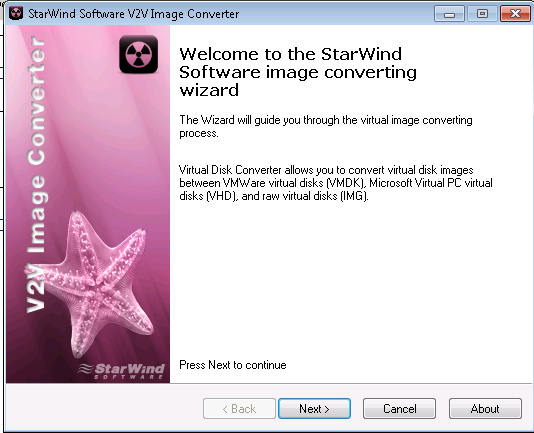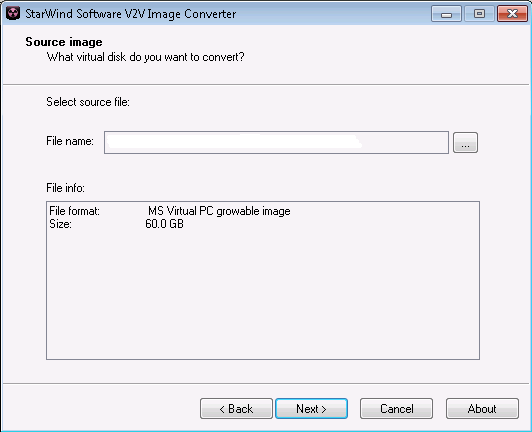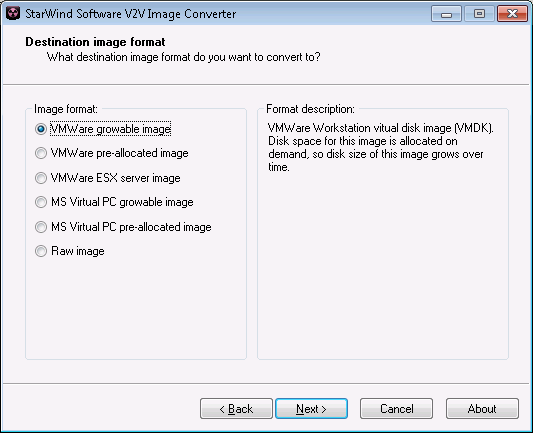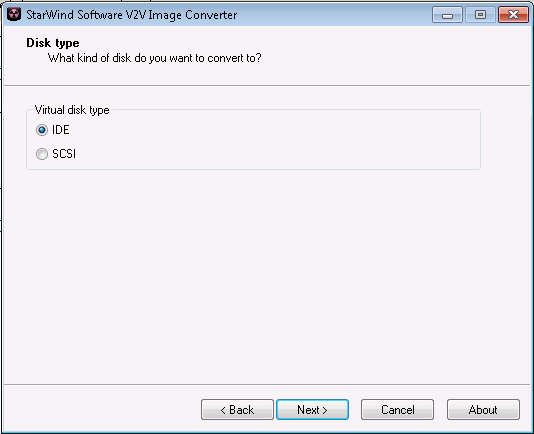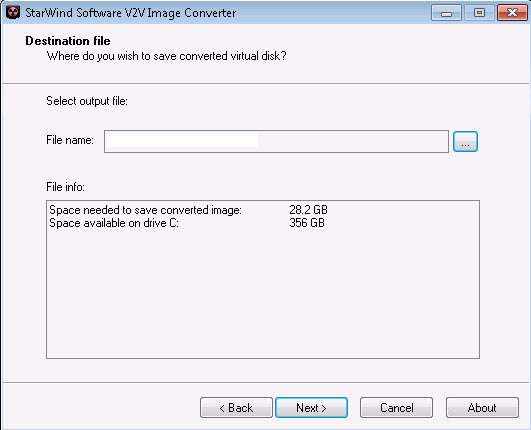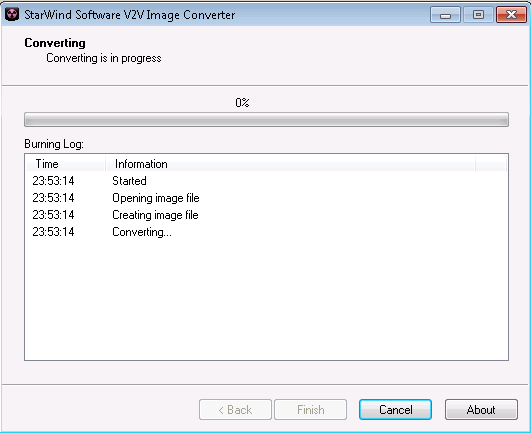- Download and install StarWind V2V Converter on the PVS host
- Run StarWind V2V Image Converter
- Click Next
- Select the newly merged VHD file from the PVS Store, click Next
- Select the appropriate VMware image format, click Next
NOTE: In this case, the VHD file was a dynamic disk so we chose VMware growable image. Choosing the wrong image type may result in BSOD. This step might require trial and error if you are unsure of what to choose.
- Select IDE for virtual disk type, click Next
- Browse to the VMDK NFS share created earlier and provide a file name for the new VMDK, click Next
- The conversion process will begin
- Click Finish when complete