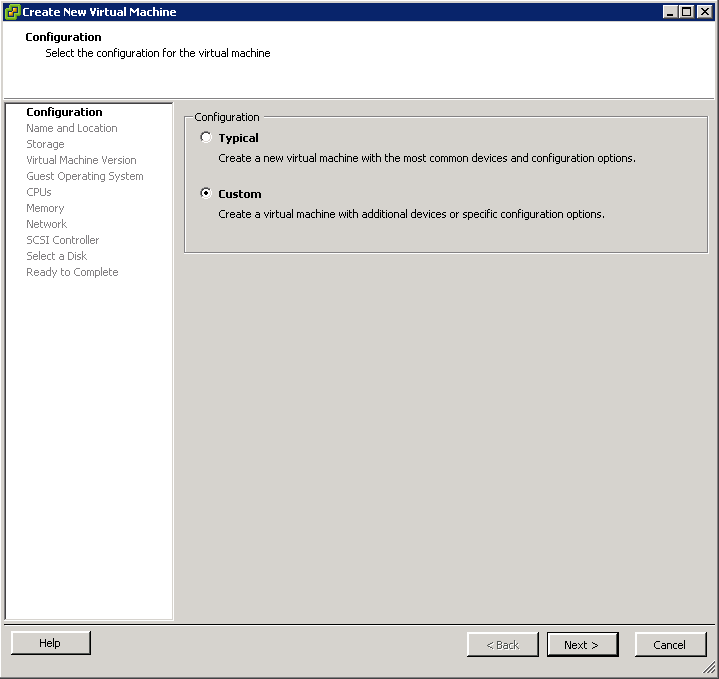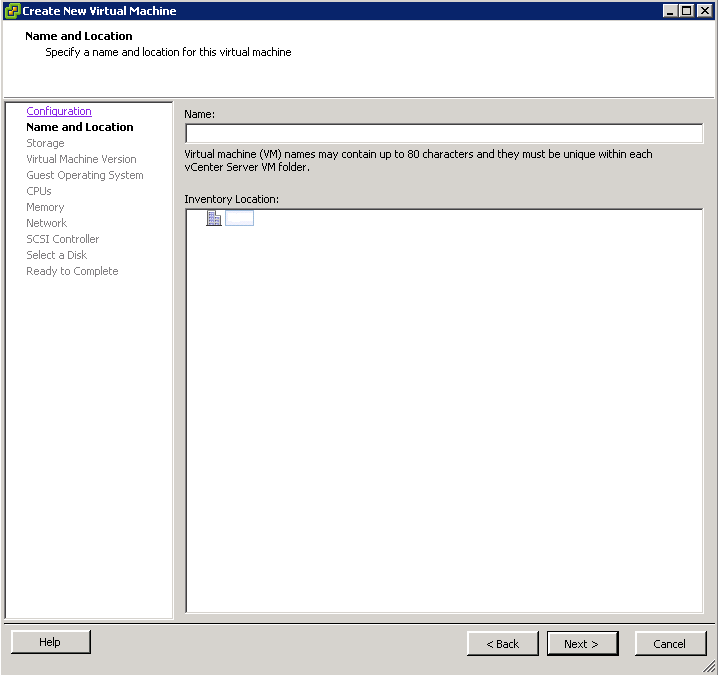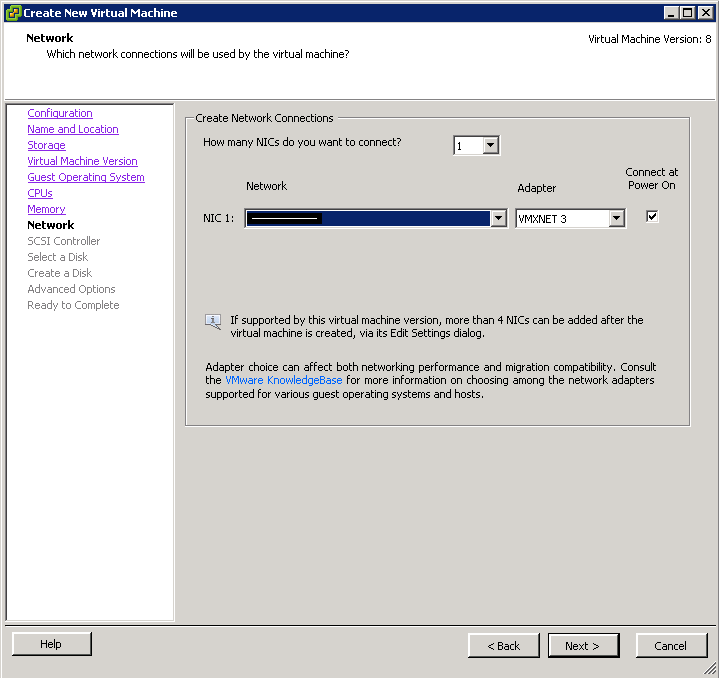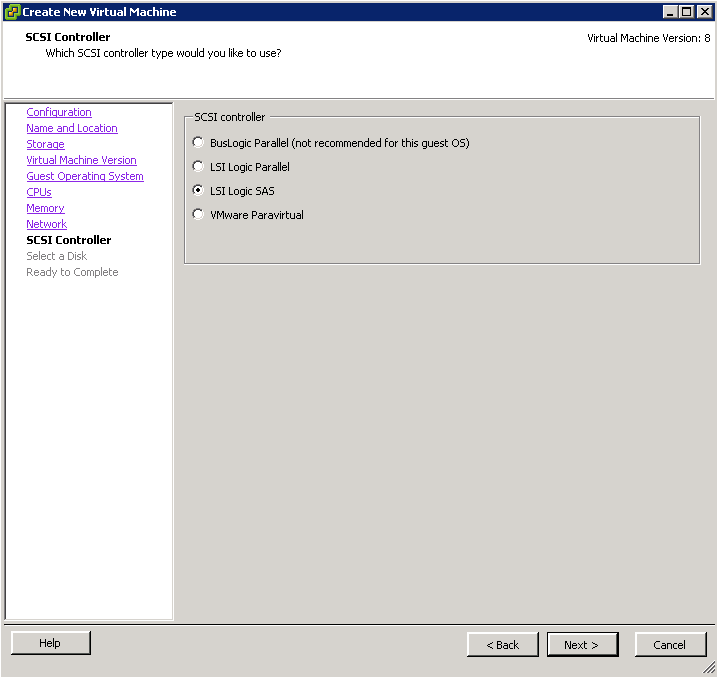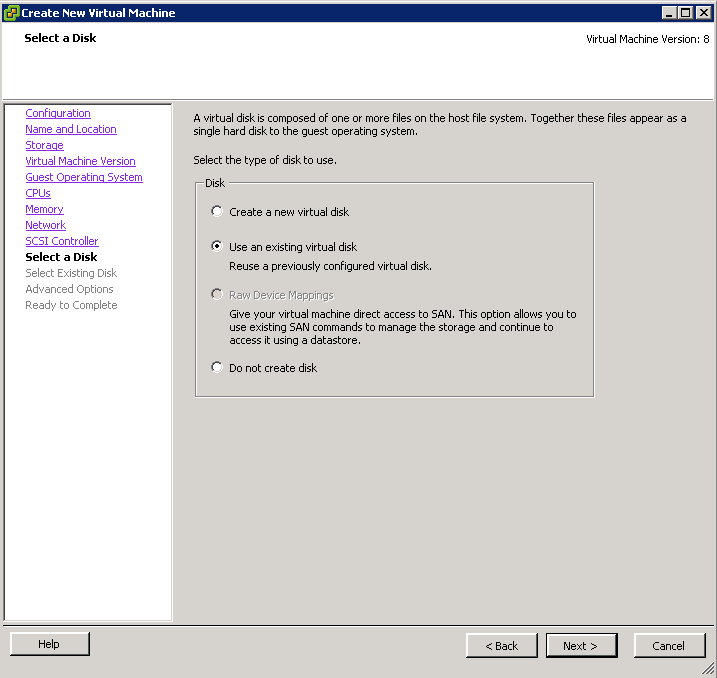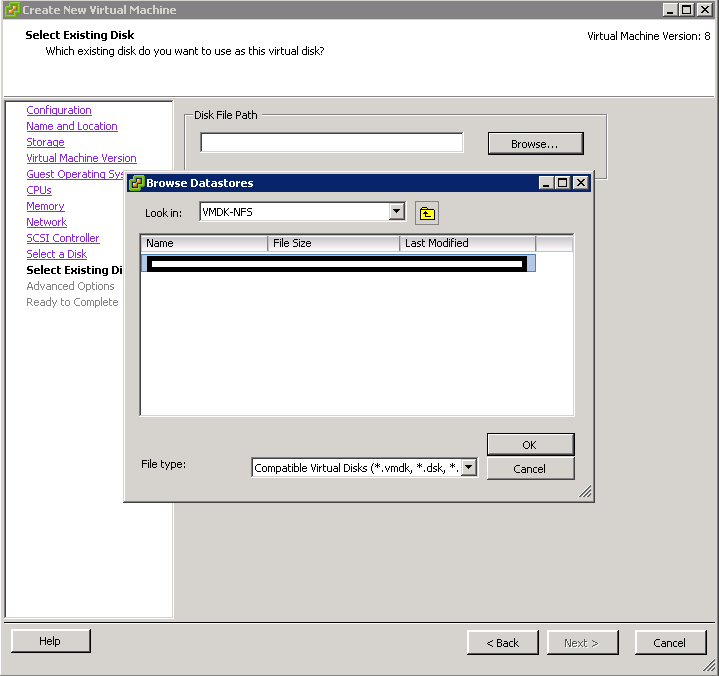- Right-click an ESXi host that has access to the VMDK-NFS NFS Datastore created earlier and select New Virtual Machines…

- Select Custom, click Next
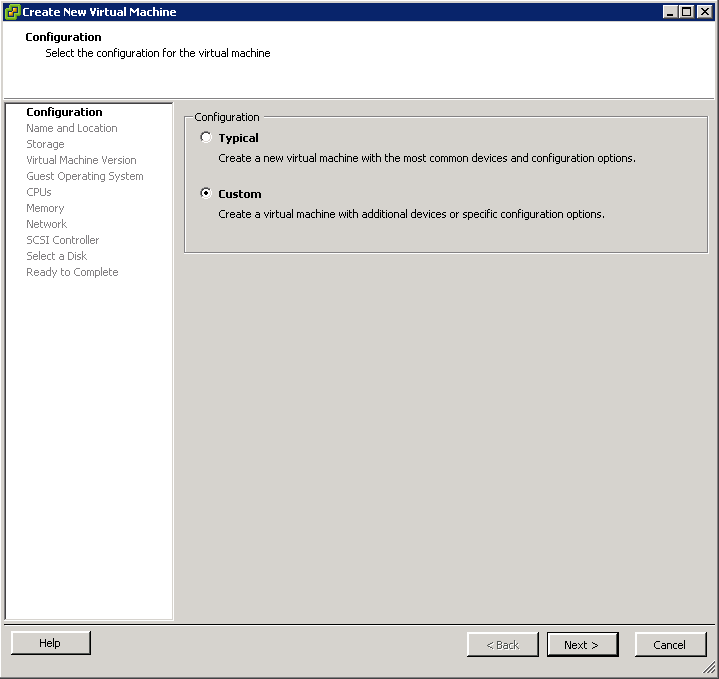
- Enter Name and Location, click Next
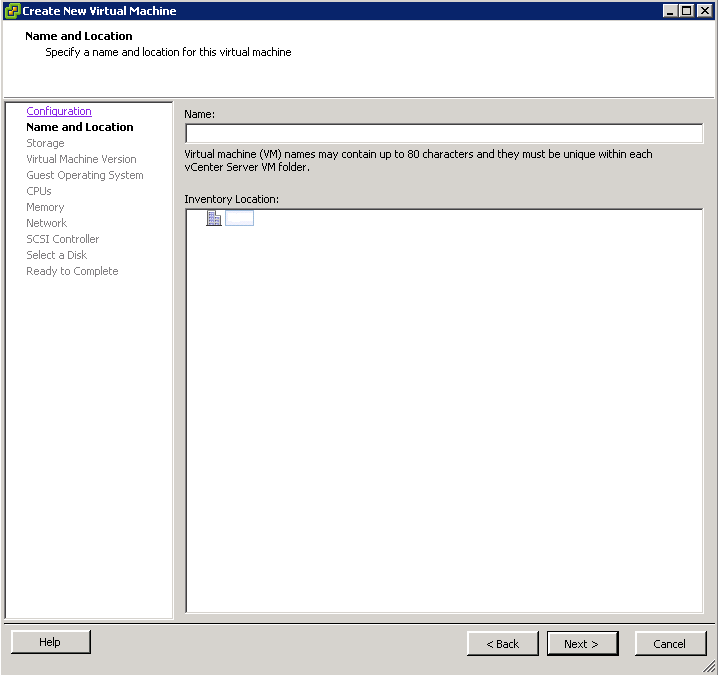
- Select the VMDK-NFS NFS Datastore create earlier, click Next

- Modify the Virtual Machine Version, Guest Operating System, CPUs, and Memory as necessary. Proceed to the Network step.
- Select the appropriate Network and select the VMXNET3 adapter, click Next
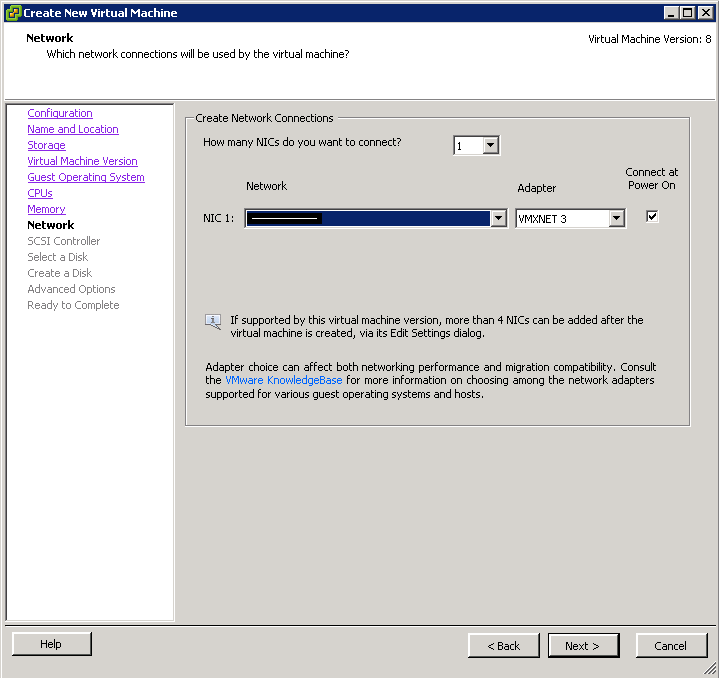
- Select LSI Logic SAS, click Next
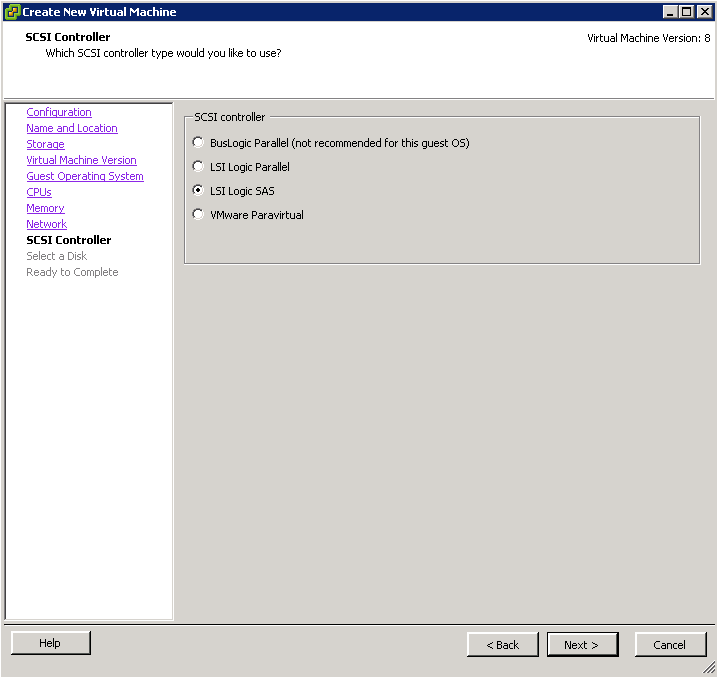
- Select Use an existing virtual disk, click Next
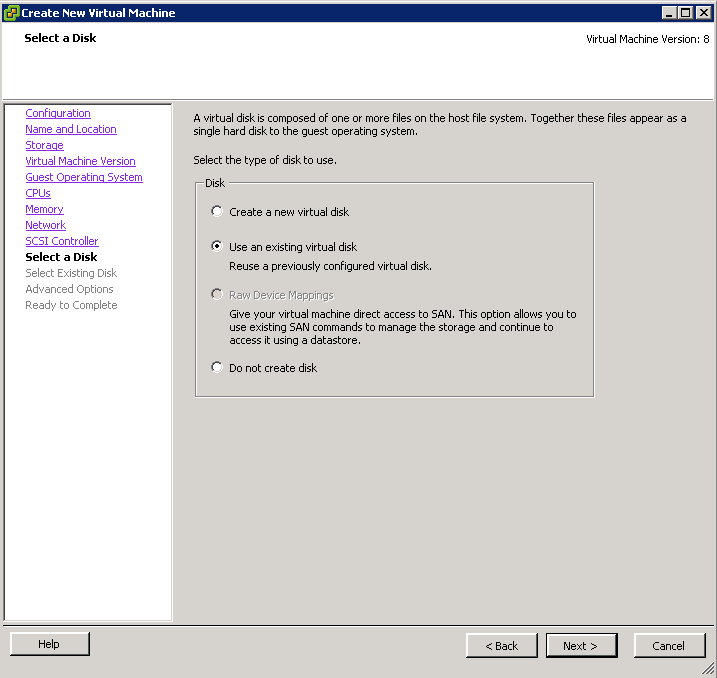
- Browse to the converted VMDK file within the VMDK-NFS NFS Datastore, click OK
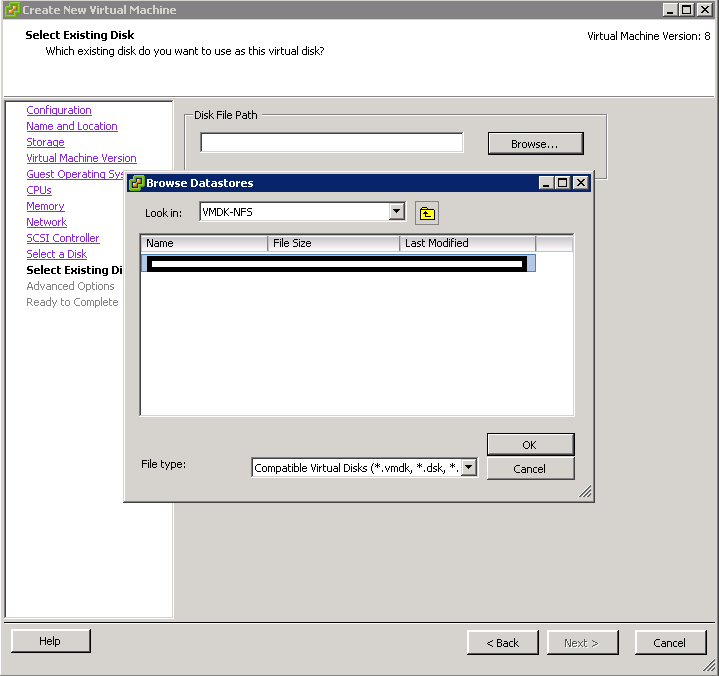
- Select remaining defaults, click Finish