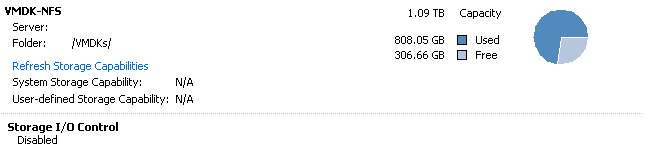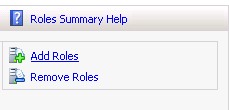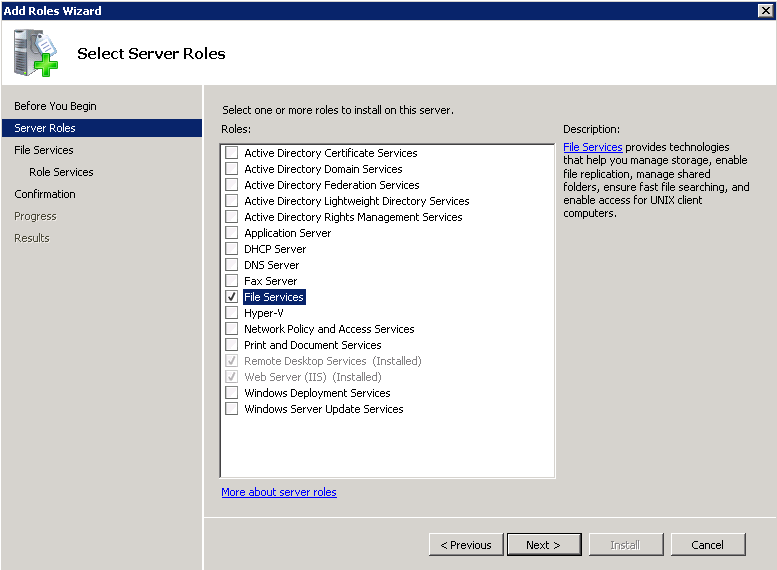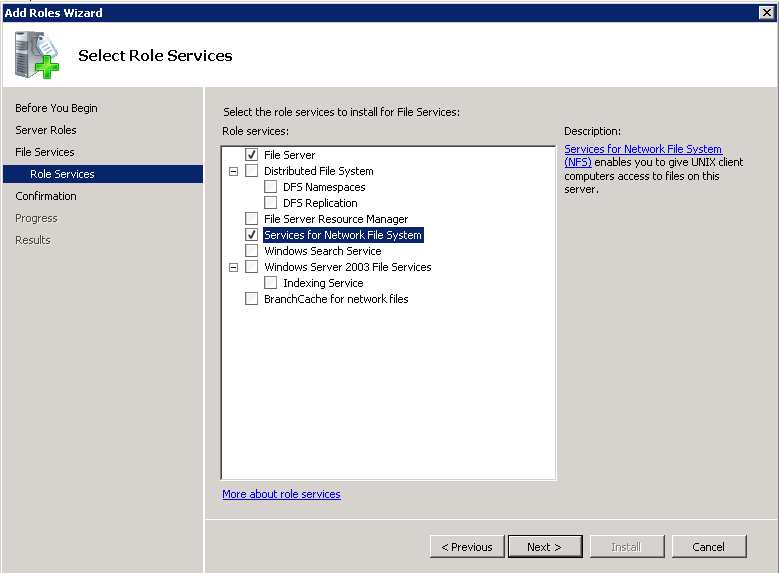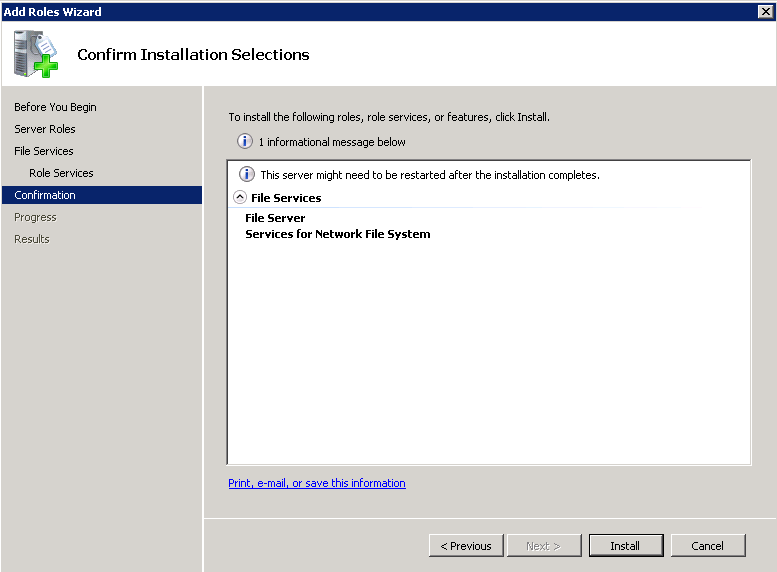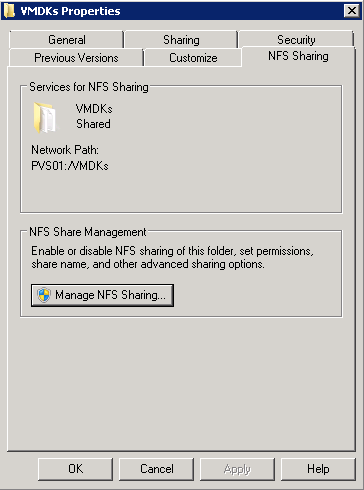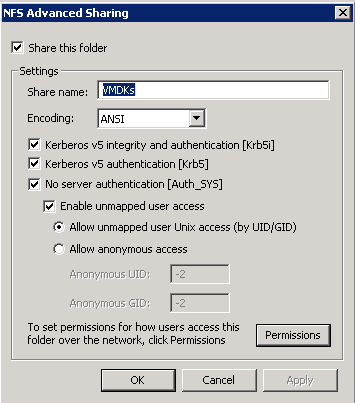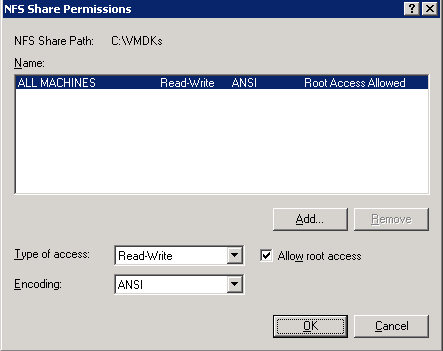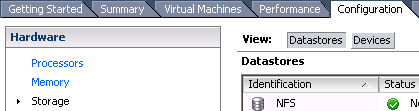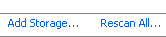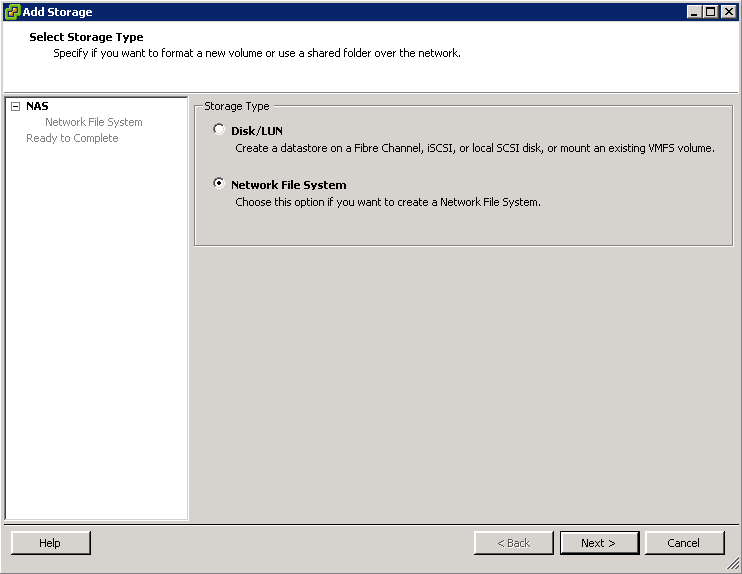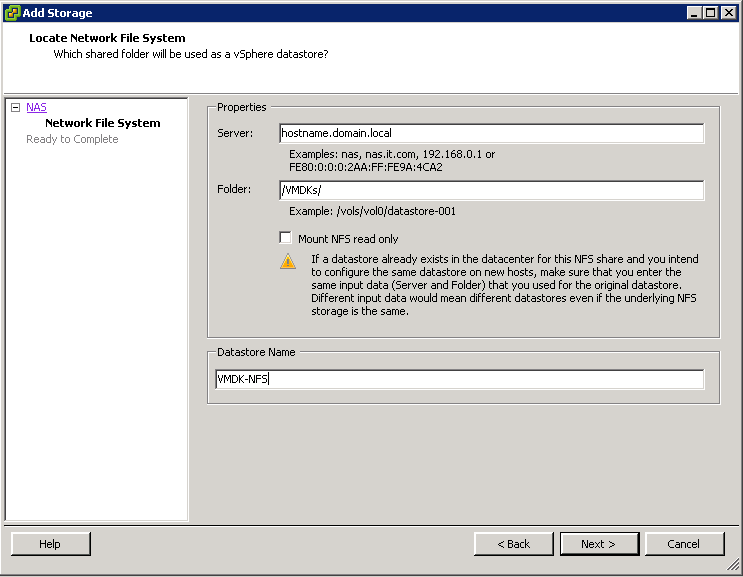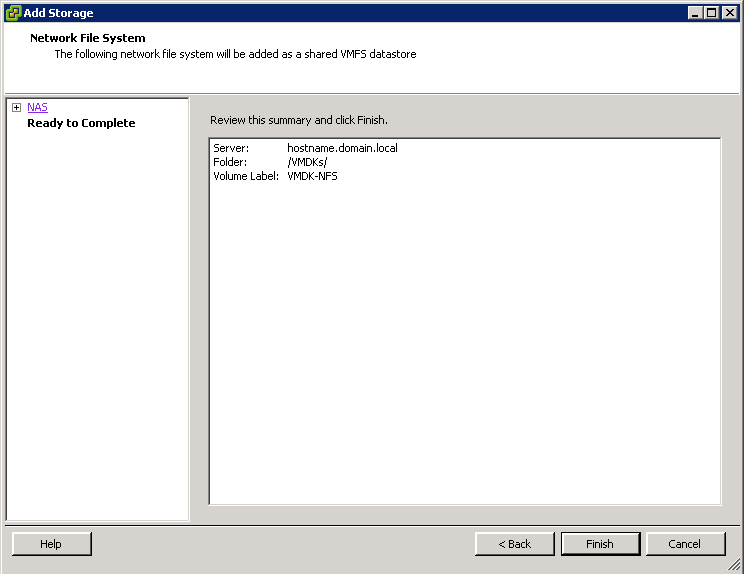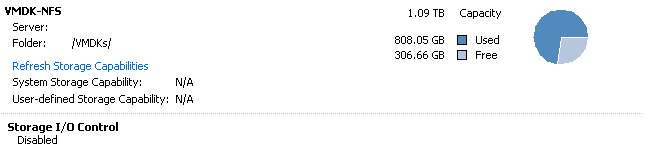Install Network File Services on one of the PVS hosts
- Select Add Roles from Server Manager
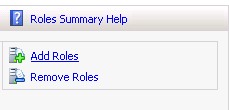
- Select File Services, click Next
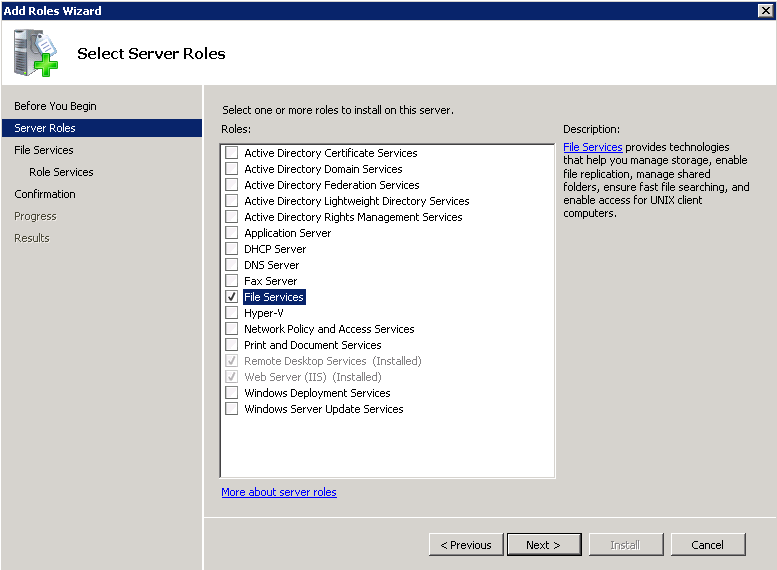
- Select Services for Network File System, click Next
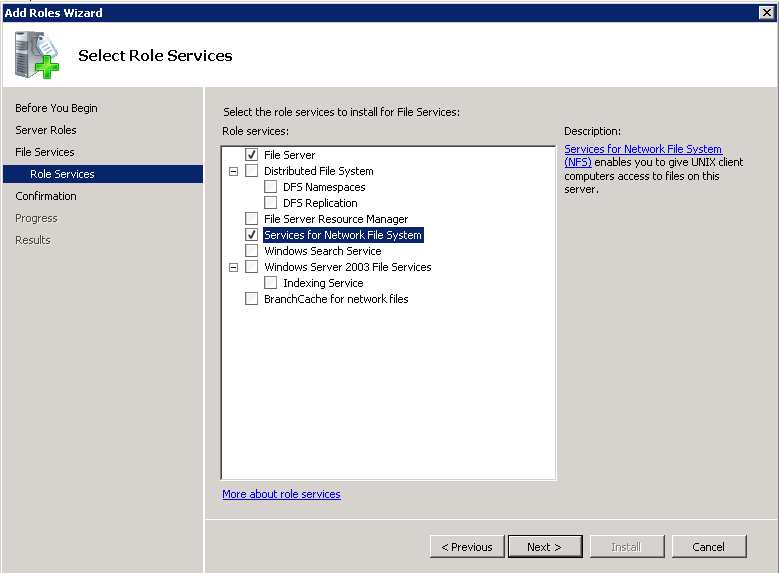
- Select Install
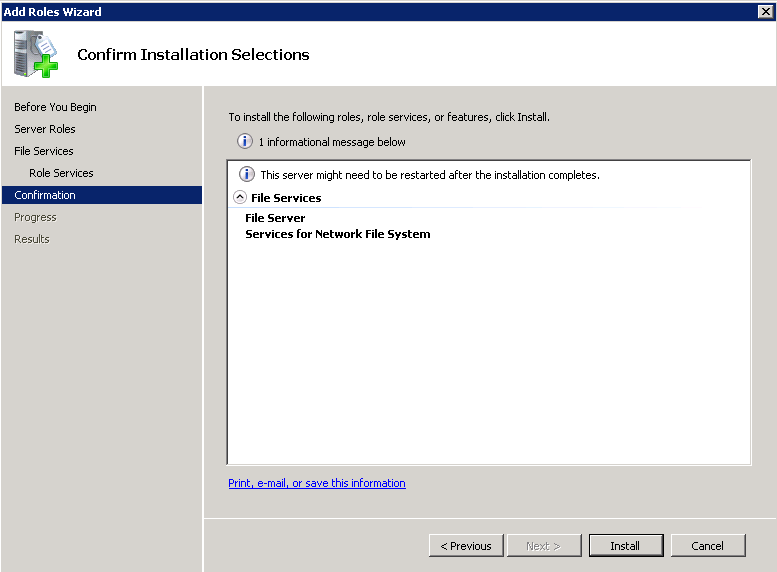
Once installed, create an NFS Share on the PVS host
- Create a folder on a drive that has adequate disk space and name it VMDKs
- Open the properties of the new folder, select the NFS Sharing tab, and select Manage NFS Sharing…
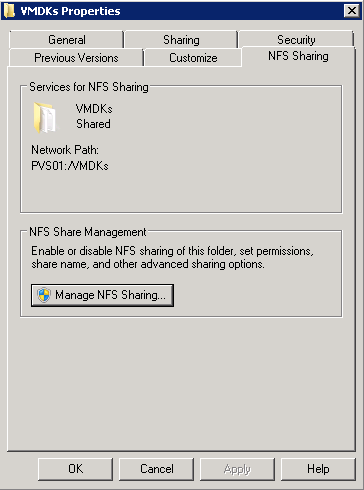
- Configure the settings as displayed, and click Apply
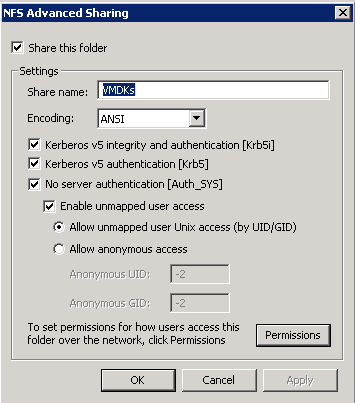
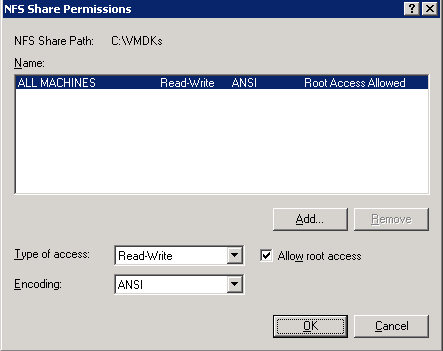
Add NFS Storage to a VMware ESXi host
- Open vCenter and select one of the ESXi hosts
- Select the Configuration tab and select Storage under the Hardware section
- Select Add Storage…
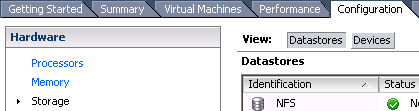
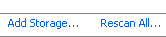
- Select Network File System, click Next
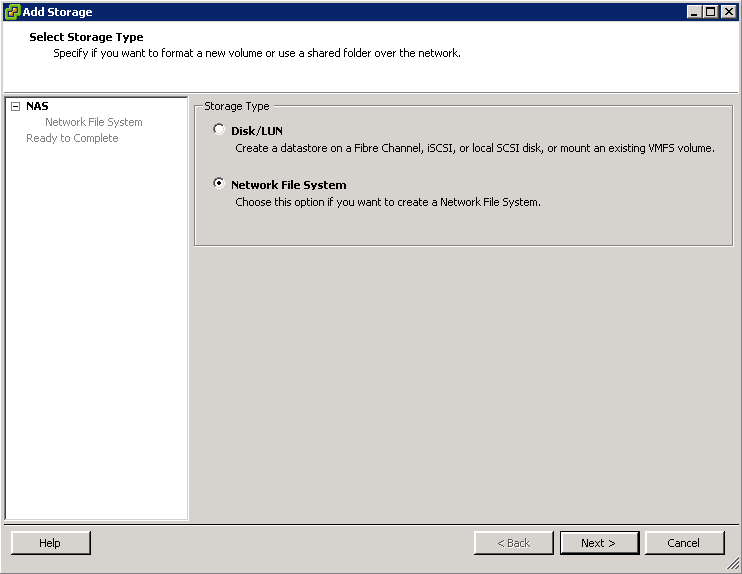
- Enter the PVS hostname and NFS share name created earlier, click Next
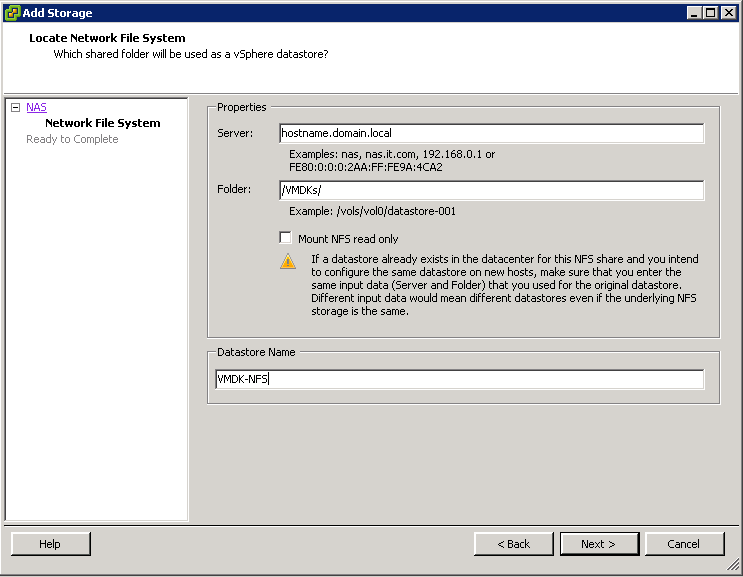
- Select Finish
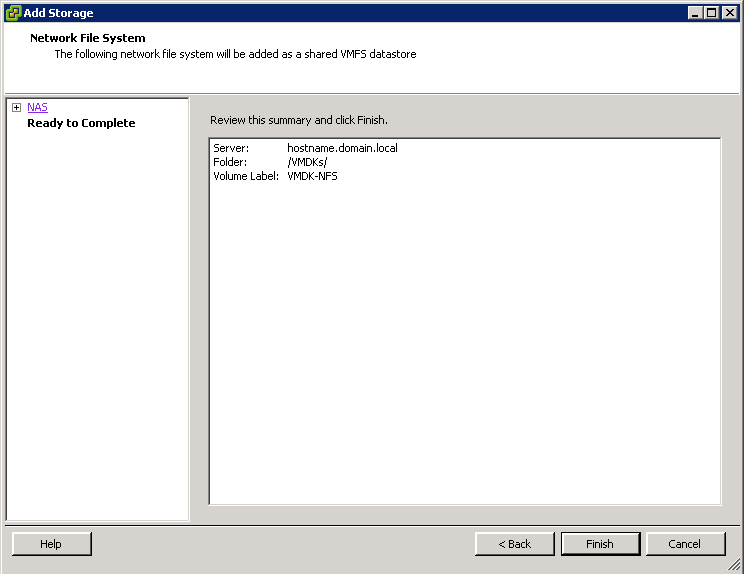
- Once the NFS share has mounted check the Datastores to confirm its available to the host