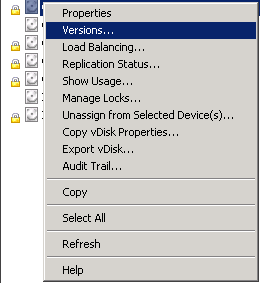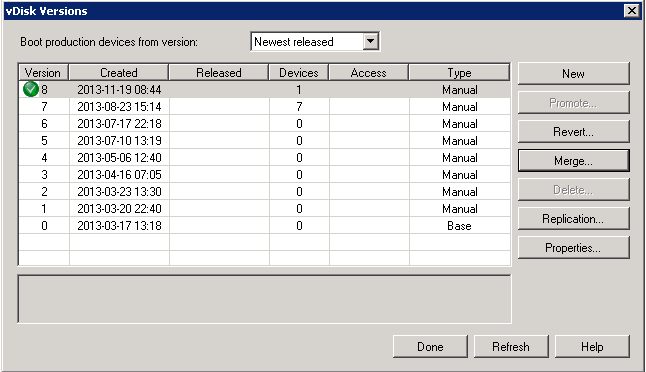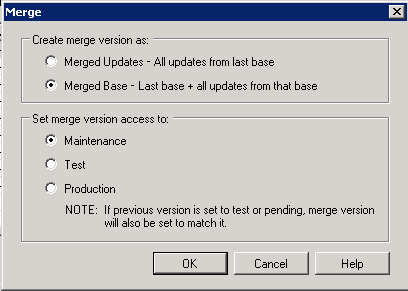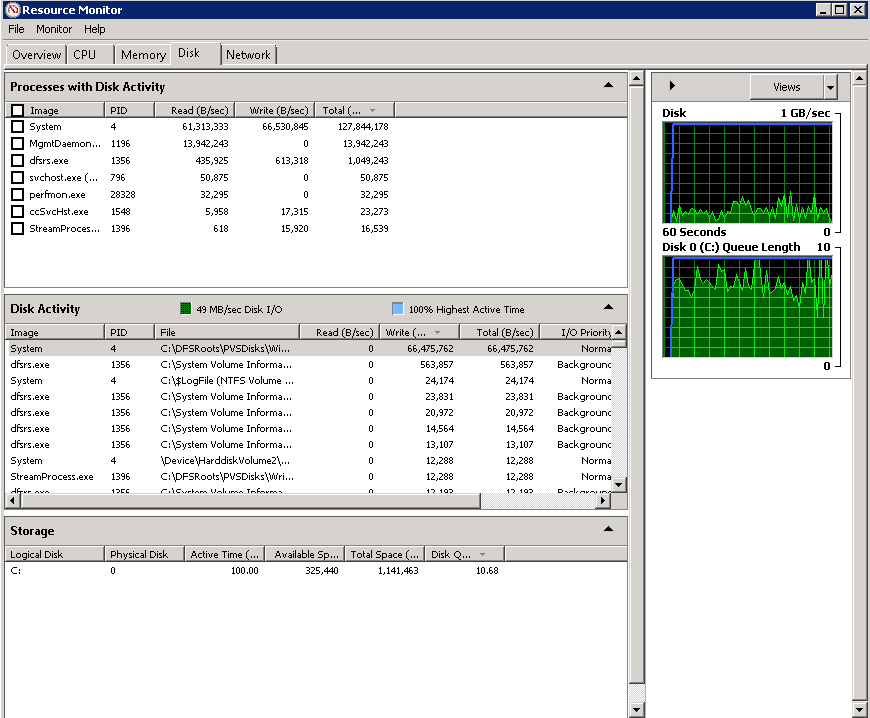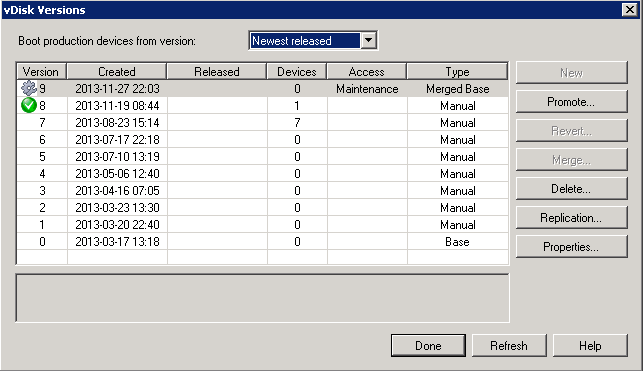On a recent project, a customer had Citrix Provisioning Server 6.1 delivering XenApp and XenDesktop images to XenServer 6.0.2. They required a conversion of the XenApp and XenDesktop images to VMware vSphere 5.1 to simplify their DR plan. They also requested an upgrade to Provisioning Server 7.1 as part of the project.
Rather than rebuild each image, we decided to convert the images from VHD to VMDK and convert back to VHD for PVS 7.1 streaming to vSphere 5.1. Here are the steps we took to complete this task.
- Part 1: Merge PVS image to base
- Part 2: Create a Windows Server 2008 R2 NFS share for vSphere 5.1
- Part 3: Convert VHD to VMDK
- Part 4: Create a new VMware VM with the converted VMDK
- Part 5: Update the VM for Provisioning Server 7.1
- Part 6: Configure and deploy the image for XenDesktop 7.1
- Right-click the image and select Version…
- Select Merge…
- Select Merge Base and Maintenance Mode, click OK
- Wait for the image to finish merging
OPTIONAL: While Windows makes the magic happen, open resource manager to monitor disk reads and writes on the VHD files.
- Once the merge has completed, click Done.